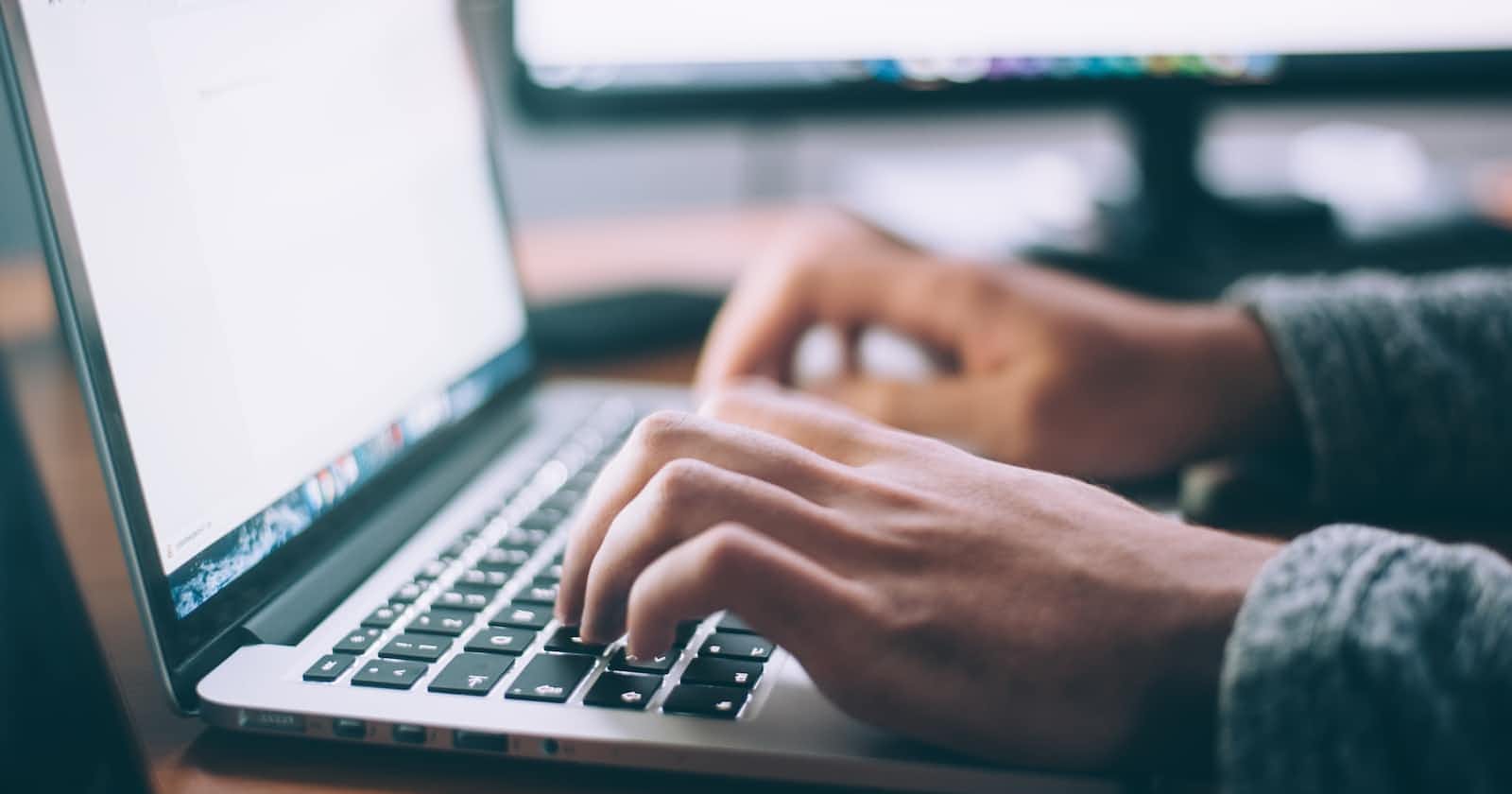How to Address the Homebrew Warnings on macOS Ventura 13.3.1. ?
~ % brew --update
Warning: You are using macOS 13.3.
We do not provide support for this pre-release version.
You will encounter build failures with some formulae.
Please create pull requests instead of asking for help on Homebrew's Github,Discourse,Twitter or IRC.
You are responsible for resolving any issues you experience while you are running this pre-release version.
First, we need to install Xcode
~ % xcode-select --install
Might take a few minutes to install. After completing the installation, Verify the installation status.
Verifying the installation status
~ % usr/bin/xcodebuild -version
~ % usr/bin/xcodebuild -version
Xcode 14.3
Build version 14E22b
Next, update the brew
~ % brew update
The updates should go well if every command is successfully executed. However, we will still encounter a few warnings, which we will address in the next steps.
After the brew is updated, try brew doctor
~ % brew doctor
You might get these warnings, so to address it just follow the instructions.
Warning: You have an unnecessary local Core tap!
This can cause problems installing up-to-date formulae.
Please remove it by running:
brew untap homebrew/core
Warning: Broken symlinks were found.
Remove them with `brew cleanup`:
Removing unnecessary local core tap
~ % brew untap homebrew/coreRemoving the broken symlinks
~ % brew cleanupNow, try brew doctor
~ % brew doctor
~ % brew doctor
Warning: You have not agreed to the Xcode license.
Agree to the license by opening Xcode.app or running.
Oops! We're still getting the Warning, seems like we haven't agreed to the Xcode license. You can agree on it by opening the Xcode.app that you have installed on your Mac, however this time we will agree on it via terminal executing the commands.
Agreeing to the Xcode license
~ % sudo xcodebuild -license
// type agree
Now, try brew doctor and brew -v
~ % brew doctor
your system is ready to brew.
~ % brew -v
Homebrew 4.0.16
There you go, We have successfully updated the Homebrew on our MacOS Ventura. Thanks for reading. I hope you found this article helpful and insightful.
Glossary
・Homebrew/brew: A package manager that allows you to install, update and manage software packages and dependencies on your Mac.
・Brew Doctor: A command used in the macOS Terminal to diagnose potential issues with your Homebrew installation. This is recommended command if your brew is not working properly since this command provides instructions and suggestions for resolving errors.
・Why install Xcode?: To use Homebrew, you need to have the Command Line Tools for Xcode installed on your Mac. Once you have installed you can install Homebrew and use it.